![]() MyEducation BC – Getting Started with the Family Portal
MyEducation BC – Getting Started with the Family Portal
Families will receive an automated email when your parent account has been created. Please check
your spam or trash folder for an email from sysadmin@myeducation.gov.bc.ca.
password does not work, select I have "forgotten my password" right away for a reset email.
Open the email containing your username and password.
*Note you must have an internet connection to sign in*
To access the MyEducation System: https://myeducation.gov.bc.ca/aspen/logon.do
Make sure popups are enabled for your browser.
Your user name and temporary password will be confirmed by the automated email noted above.
NOTE: Both user name and password are case sensitive.
Enter your user name and password then click Log On to access the system. You will be prompted to change your password and fill out some information so that in the future you can click "I forgot my password" to receive a new password.
Once inside the My Education BC system you can navigate around to view information for your student(s).
Visit www.myeducation.gov.bc.ca/aspen (bookmark this site!) and enter the username and password provided in the email and click Log On.
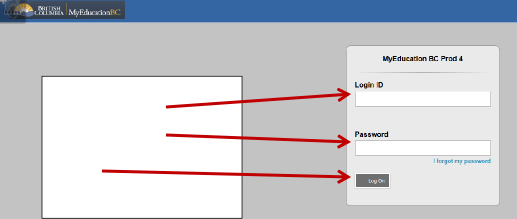
Enter username Enter Password Log on
*Passwords are case sensitive*
If you have any issues with your login please contact your school.
Your password will immediately expire and prompt you to change it.
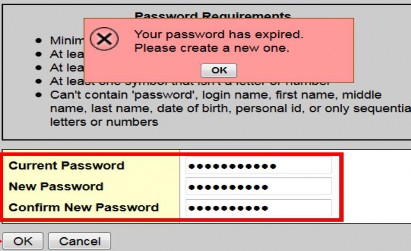
Enter the password provided in the email as your current password
Enter a new unique password:
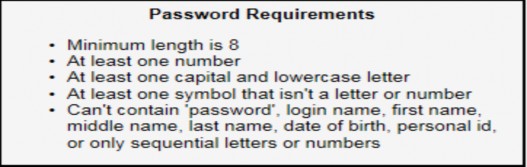
Update security preferences to allow for self serve “I forgot my password” recovery.
*Note step is not optional*
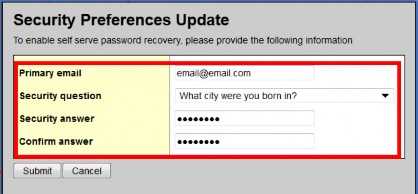
Enter email address
Select security question
Enter security question answer
Confirm security question answer
Navigate to the MyEducation BC login page https://myeducation.gov.bc.ca/aspen/logon.do
Select I forgot my password.
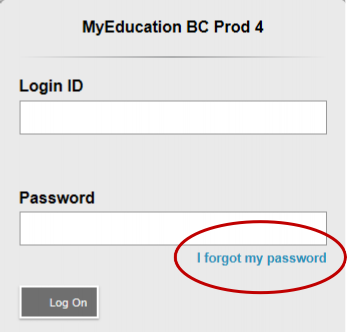
Enter your username and the email you provided during your first login. A temporary password will be emailed to you.
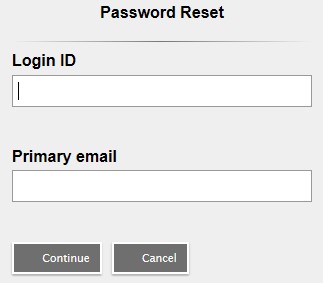
There are 5 top-tabs within the Family Portal.

TOP TABS
*Groups and Calendar are not applicable at this time*
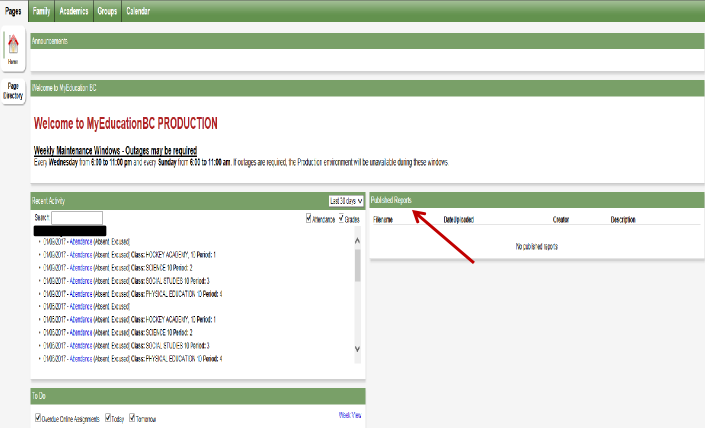
The pages top tab provides you with announcements, recent student specific information and published reports.
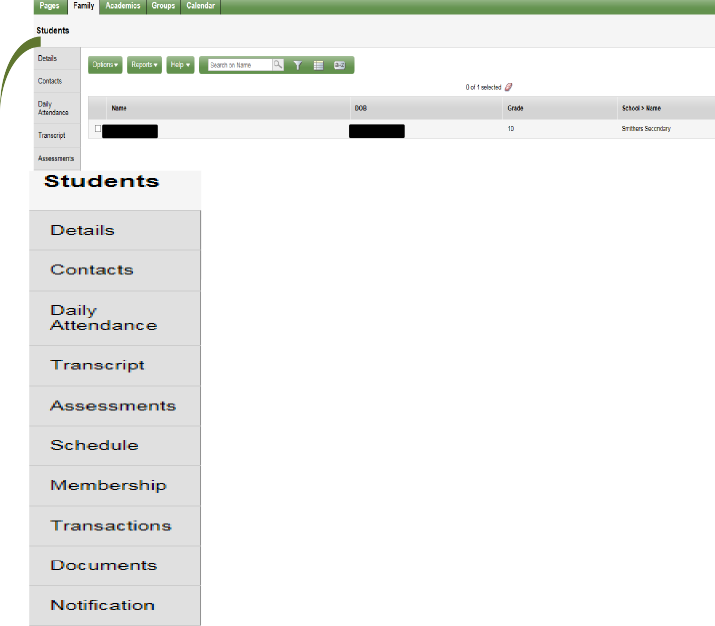
![]()
|
|
|
|
Student information such as address and phone number |
|
|
Student’s regular and emergency contact information |
|
|
Students daily attendance |
|
|
Students transcript records |
|
|
Students Provincial exam and FSA results if applicable |
|
|
Students schedule and course requests (next year’s courses) |
|
|
Students enrollment records |
|
|
Not applicable at this time |
The Family top tab provides access to demographic, attendance and transcript records specific to the selected student. All of the students attached to your account will appear in this list. Please contact the school or email the support team if your demographic information is not correct.
*If you have more than one child listed view this information by clicking on desired students name to enter their record*
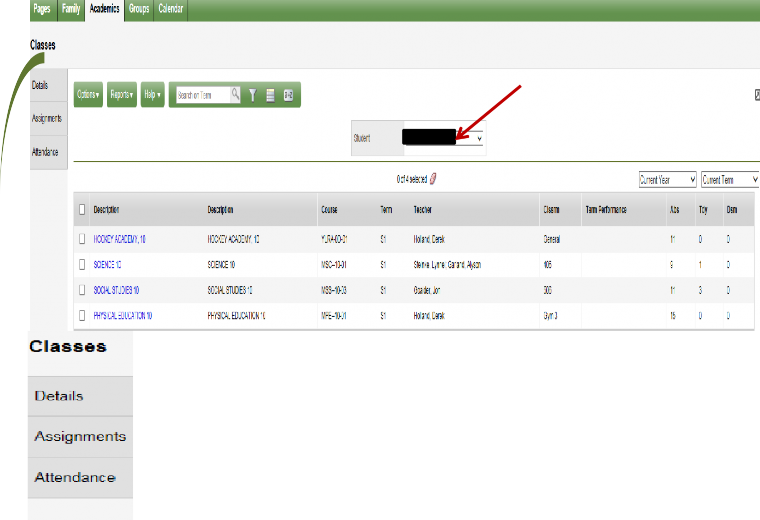
Select student with drop down
box
![]()
|
|
|
|
Class specific attendance and posted mark information |
|
|
Assignment information if teacher is using MyEd for assignments |
|
|
Further attendance information |
The academics top tab displays your child’s classes, teacher, absences and late arrivals. To access further class specific information click on the class name or place a checkbox beside the class and select the desired side tab.